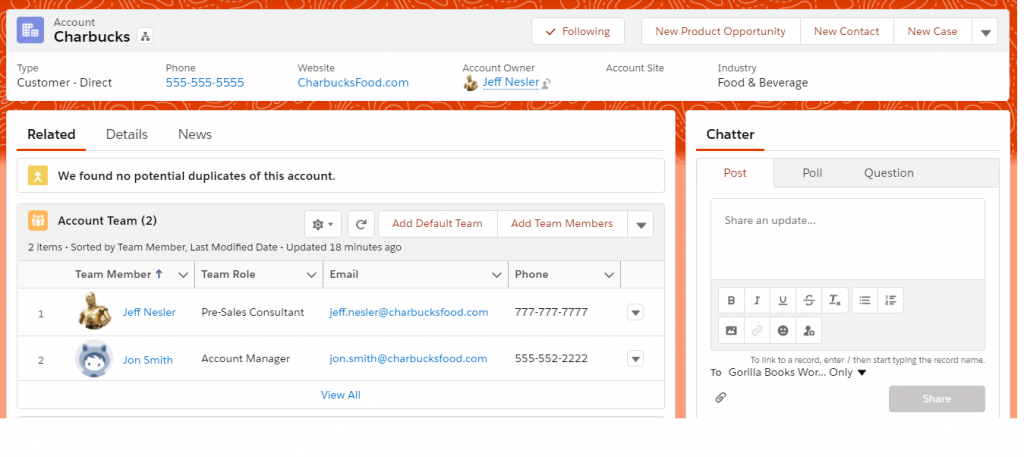I’ll admit it. In the past, “Account Teams” was not my favorite feature. It had too many limitations, such as the inability to add custom fields for account team members, or to use functionality such as Flows, Validations, or Apex triggers.
But then, all of this changed. Account Teams received a major upgrade and was enhanced to become a first-class object. Using Account Teams has many use cases, as it’s applicable to both Sales Cloud and Service Cloud. In this article, you will learn all about Account Teams and the associated best practices.
Salesforce Accounts Teams
What Is an Account Team?
- An Account Team is simply a group of users working on an account together.
What Makes Account Teams Special?
- They allow for Record-Level Access Sharing, reporting, and process automation.
- Account Teams identify who is working on an account (by Team Roles), and the team members are displayed in Related Lists (on the Account Detail Page).
Notes:
- An Account Team cannot own an account.
- Account Team Members still need object-level access granted through profile/permission sets to view/edit records.
- Account Owners (or admins) grant record-level access to account team members for the Account object and Related Opportunities, Contacts, and/or Cases. (Read, Read/Write, or Private access; Not Create or Delete).
- Account Team Members’ record access rolls up the role hierarchy (like standard sharing rules).
- Account Team is the plural label of the Object “Account Team Member”.
Best Practices
When to Use Account Teams?
This is an optional feature, so determine if your org has a need before enabling it. Here are the reasons to consider using Account Teams:
- If multiple users in your org need access to select groups of accounts.
- If your organization would like to report on Accounts and their related Account Team Members and Team Roles (and/or view the account team members in a related list).
- If your organization is approaching your criteria-based sharing rules limits (50 on the Account object) or other sharing limits.
- If Account Owners need to grant manual one-off record access to individuals, this can be done by using the [Add Team Members] button.
Default Account Teams
What is a Default Account Team? A Default Account Team is a predefined team that the Account Owner can set up, which can then be assigned to an owner’s accounts when applicable.
Notes:
- A user can only have one default account team.
- Default Account Teams can be entered by each user (under My Settings, go to Advanced User Details).
- Using Default Account Teams is optional and may not fit your org’s use case.
Under My Settings, go to Advanced User Details and select the ADD button.
Bulk Updates and Automations
Data Loader Option:
- One of my favorite things about the Account Teams upgrade is the ability to do the initial implementation and ongoing bulk changes to Account Team Members using Data Loader (both adding and removing members).
- For Implementation, you’ll need the following fields for the data load: AccountID, UserID (of the Account Team Member), TeamMemberRole (picklist value), AccountAccessLevel (Read or Edit), ContactAccessLevel (None, Read, or Edit), OpportunityAccessLevel (None, Read, or Edit), and CaseAccessLevel (None, Read, or Edit).
Salesforce Flow Option:
- You could also automate Account Team Creation with a Record-Triggered Flow — for example, whenever a new Account is created (or an Account meets certain criteria).
Note: The tutorials we showcase are built in developer edition orgs with limited data and only a few custom automations. Ensure you evaluate your existing processes properly before building new ones, including both declarative automations and custom Apex. For Flow specifically, consider the recommended best practices when it comes to the number of record-triggered flows per object.
In the example below, we are using the AnnualRevenue for the entry criteria and adding the SVP of Professional Services to the Account Team when the Account’s AnnualRevenue is over 200K. The Flow will run on Account creation or update, when the record is updated to meet the criteria.
While this is a very simple and straightforward requirement, and we know for sure there will only be one SVP of Professional Services, Flows can be used to add multiple team members at once — and as you can see, the level of access can be set directly within the Flow to ensure all team members can proceed with their tasks without manual intervention.
Top Tips
- Each org only gets one “Team Role” picklist, so choose the labels wisely.
- Account Teams needs to be enabled manually in Setup, as shown below.


- Account Teams work in combination with Sharing Rules, Org-Wide Defaults (OWD), and other sharing. They can only add access, not reduce access.
- You can use Flows to populate custom fields on the Account Team Member object from the User Record (such as Email and Phone).
- You could add custom fields for “Start Date” and “End Date” for the Account Team Member object for reporting.
- Keep in mind that each Account Team Member has a unique Record Id, similar to other Salesforce records. These Ids can be used for bulk updates.
- Account Teams could be rolled out for a portion of the org if desired, as Account Teams are only displayed on Page Layouts with the “Account Team” related list added.
- You can add “Custom Buttons” to the Account Team related list (such as an [Account Hierarchy] button).
- Finally, as exemplified above, the Account Team Member object is also available for automation with Flows to reduce manual effort.
Summary
Learn all about Salesforce Account Teams with Jeff’s best practices guide! Discover the versatility of this feature and gain insights into leveraging Account Teams effectively to unlock its full potential. And don’t forget to share your thoughts in the comments below!