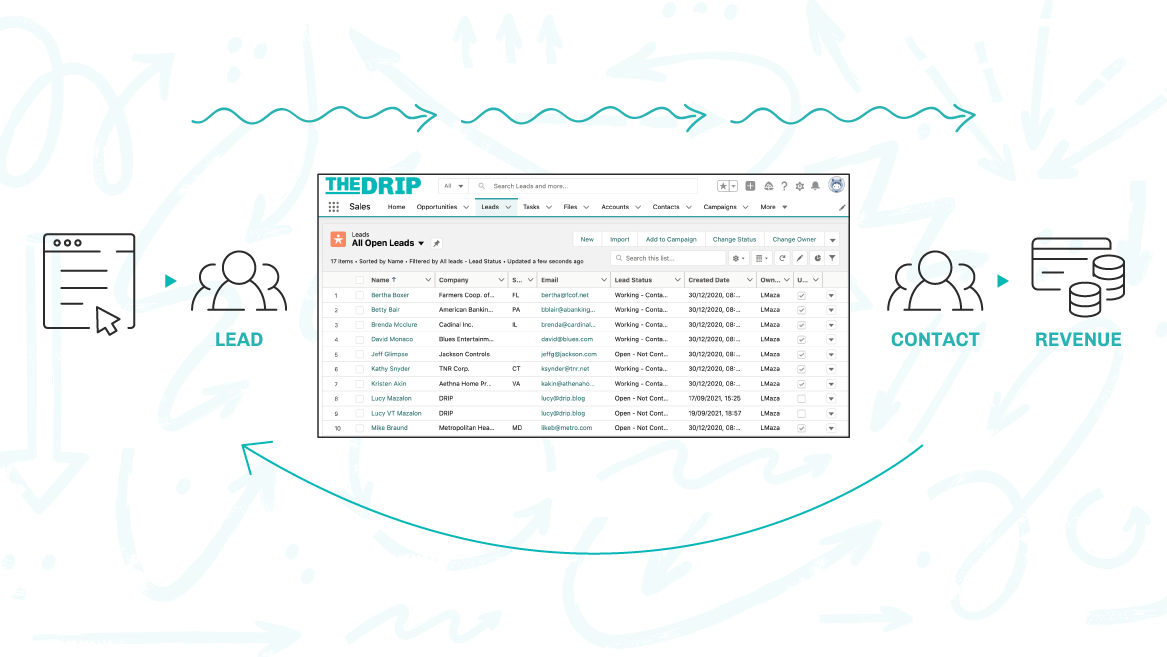We’ve been thinking about how some organizations don’t fit the mold that’s typical for Pardot (Account Engagement) customers. How you welcome back existing customers, and process them through Salesforce, depends on your business operations.
Repeat customers can include renewal opportunities, up-sells, self-service purchase requests – or even prospects, Leads, or Accounts that have been qualified in the past, surpassing a certain point in the process (essentially, pre-qualified).
Lead life cycles can vary when an existing customer submits a Pardot form. Andrew and I have worked for organizations who wanted to run these unconventional approaches in Pardot and Salesforce.
Here are the two scenarios we wanted to share. When an existing customer submits a Pardot form, either:
- Accelerate to Opportunity (this guide): A new opportunity should be launched following a form submission. Pushed into your sales pipeline, repeat customers will receive a faster response from the sales team.
- Restart qualification: Form submissions should become Lead records, and go back through the lead qualification process. This is typical in larger B2B organizations where there are both business development (working Leads) and sales teams (working Opportunities).
Fast, Efficient Lead Management
So, you want to action the requests that come via Pardot form/s appropriately and efficiently.
Ideal lead management channels leads through a ‘funnel’ that looks something like this:
- Prospect record is created in Pardot,
- Prospect is assigned to a user or a queue,
- New Lead record is created in Salesforce,
- Sales reps manage incoming Leads using a queue or list view.
The reality, however, is not as clear-cut. Not every prospect slots into one Lead funnel. Without designing secondary funnels, we run the risk of these enquiries going unnoticed.
This guide will show you how to automatically create an Opportunity. I’ve chosen Opportunity creation because it was one client’s request, fitting with how they worked from the Opportunity record for the vast majority of the time. I’ve also seen this achieved with Salesforce task records. It’s worth investigating if a new Opportunity, per enquiry, makes sense for your operations, and isn’t going to skew the metrics that are important to your teams.
Step 1: Add “Most Recent Enquiry Date” Field
Create a new date field called “Most Recent Enquiry Date” (or similar) on three objects: Salesforce Leads and Contacts, and Pardot prospects.
Don’t forget the field mappings!
- Map the Lead and Contact fields in Salesforce
- Map the Pardot prospect field to the Salesforce field.
In Pardot, set the sync behavior to: “If Pardot and Salesforce values differ when data sync occurs: Use Pardot’s value“.
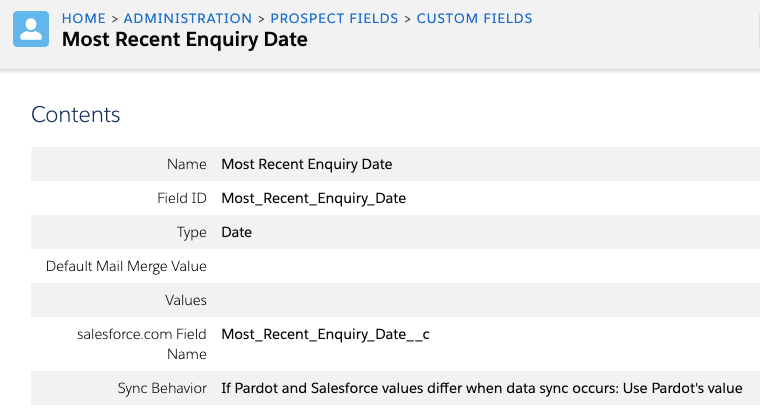
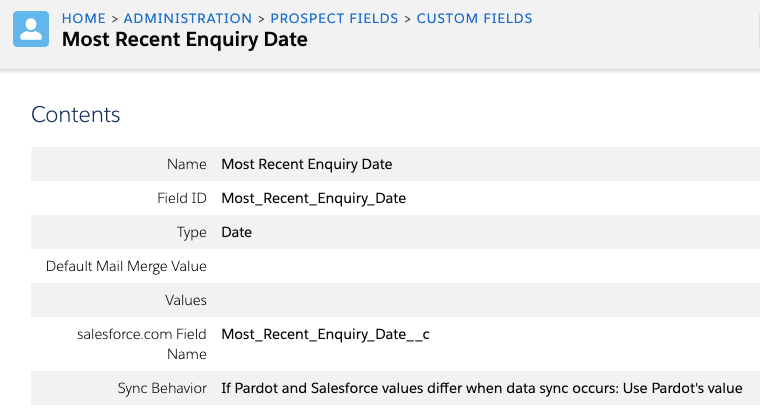
Step 2: Add Completion Actions
First, ask yourself the following:
- Which forms are considered the most valuable, in terms of the leads captured?
- Which submissions should automatically create a sales opportunity?
- How much time should pass between the previous Opportunity and now, for it to be classified as a new Opportunity?
Add a completion action to the forms you’ve singled out:
- Edit the Pardot form, and go to “Step 4: Completion Actions”.


- Scroll down, and add a completion action: “Change prospect custom field value to” — “Most Recent Enquiry Date” — to “Submission Date”.
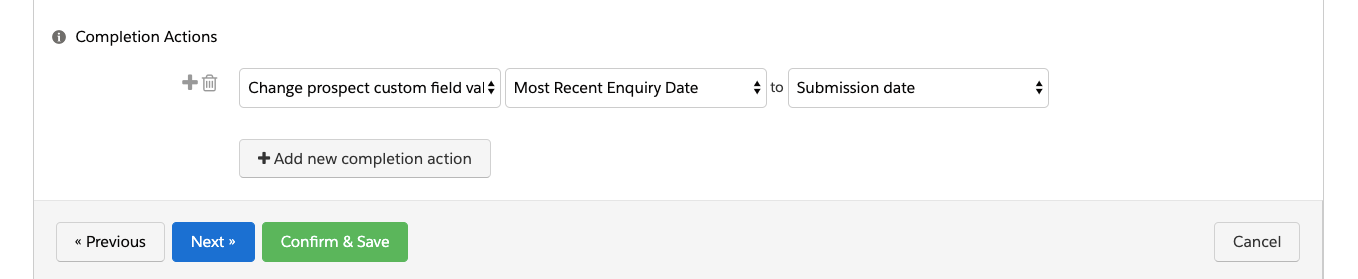
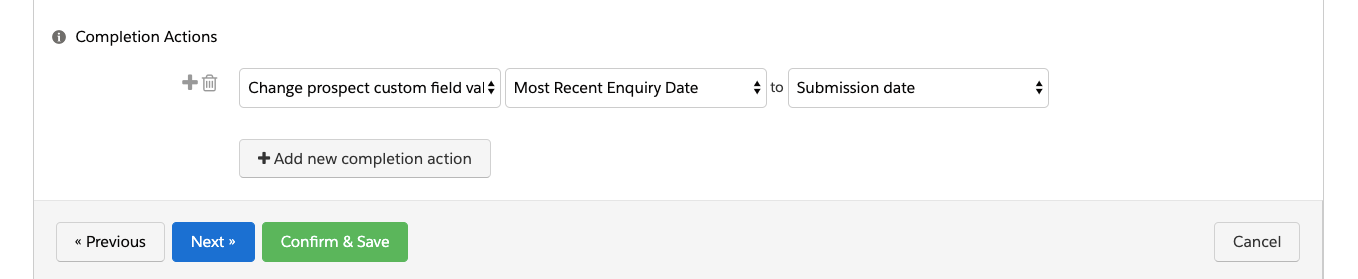
Step 3: Flow Builder Criteria
The Salesforce Flow we’re building is relatively simple; however, if you are new to Flow, always consult your Salesforce Admin, before you dive in. Regardless whether you are working independently, or in collaboration with a Salesforce Admin, you should first build and test any automation inside a Sandbox.
This automation will:
- Fire when a Contact’s most recent enquiry date changes to today.
- The Contact’s created date should be at least 5 days ago.
- Only then, create an Opportunity.
Choose Record Triggered Flow and the object triggering the Flow, which is Contact. Set the entry criteria, so that the Flow will only run for the subset of records which meet the criteria (not all the Contacts being edited).
I used “Formula Evaluates to true” as the condition requirements, which is a fairly new functionality and honestly, very handy in Flow:


You can verify the syntax before hitting “Done” to make sure the formula is correct. Then ensure that the Flow will only run when the record is updated to meet the criteria.
The first time I built this, duplicate Opportunities were mysteriously getting launched if the lead was converted the same day they had submitted the Pardot form. Gotcha! I had to go back and revise my logic here.
This also works as de-duplication. The number of days you choose (at least 5 days in my example), is the period where you would consider an enquiry to be a genuine new enquiry, and not an annoying prospect submitting the form over and over.
Tip: TODAY() vs. NOW () formulas are an important Salesforce thing to know.
Optimize the Flow for Actions and Related Records (After-Save Flow) because the next step is to trigger the Opportunity creation.


Step 4: Opportunity Creation Flow Element
It’s time to make sure a new Opportunity gets created as soon as the Contact meets the criteria we defined.
Let’s add a new element to the Flow – the Create Records element.
Once the element is selected, ensure you set a Label for your element (and optionally, a description), but most importantly, select “Use Separate resources, and literal values” and “Opportunity” as the Object the Flow will create a record for.
Use the Set Field Values section to pre-populate fields on the Opportunity automatically. This will take out some of the leg work for your sales users too!
Let’s start with the Opportunity fields that will appear automatically:
- Close date: A formula will default the close date to one month from now, i.e. TODAY()+30


- Name: I used another formula to insert the name of the account the contact belongs to. In order to get the field name you’re looking for, you can click on “Insert Resource”.


- Stage: This is a new Opportunity so you should select the first stage in your pipeline; if you are using the out-of-the-box stages, this will be the picklist value “Prospecting”.
- Forecast category: Select the picklist value “Pipeline”.


Step 5: Test the Flow
Even though this is a two-step Flow, ensure you test it out properly before deploying. Leverage the “Debug” button and update a record of your choice.


I’ve streamlined data entry (within my power) by taking this opportunity to fill in the Opportunity owner and Primary contact (adds this contact as a Contact Role to the opportunity – very important for Pardot segmentation).
Tip: Beware of any required fields you have on Opportunities! Amongst this list, there are some required fields that I have had to fill in with neutral values, such as “Event type” = “Other”. You can set a validation rule later, to ensure that users cannot edit and save the record with the value “Other” once they have started working the opportunity.
Step 6: Activate!
After you have done the necessary testing, go ahead and activate your Flow.


Summary
Organizations rarely operate the same, however, the Salesforce-Pardot is designed with a particular lead management process in mind.
This guide has shown you how you can adapt your Pardot and Salesforce instance to launch a new opportunity, following a form submission. Pushed into your sales pipeline, repeat customers will receive a faster response from the sales team.
On a side note, this tutorial is a great introduction to Salesforce Flow because you are tasked with creating different elements.
To get started, ask yourself the following questions:
- Which forms are considered the most valuable, in terms of the leads captured?
- Which submissions should automatically create a sales opportunity?
- How much time should pass between the previous Opportunity and now, for it to be classified as a new Opportunity?