Campaign Hierarchies allow you to link related Salesforce Campaigns to one another, and arrange them into a hierarchy structure.
Having ‘child’ campaigns linked to ‘parent’ campaigns is beneficial for both reporting and general organisation, and is a big mistake not to use this Salesforce feature.
The Campaign Hierarchy view is a great visual tool to see how each of your individual marketing tactics all work together. Out-of-the-box, some campaign fields are present:


Ask yourself: how useful are these fields to you? You may find that your marketing efforts have a different focus, especially if you have added custom campaign fields that matter to your marketing team. These are the fields you should consider adding to the Campaign Hierarchy View.
Why Use Campaign Hierarchies?
Why linking Salesforce campaigns together in a hierarchy is beneficial, is due to the nature of marketing campaigns. They often comprise of multiple ’tactics’ that are all driving prospects to take the action you desire; for example, you may want prospects to register for an event, and will use email marketing, social media promotion and 3rd party advertising as tactics to push prospects to the event registration page.
How to Add Campaign Hierarchy Fields
This view could be considered a special layout*, and luckily, it’s easy to find in setup.
(*as ‘Campaign Hierarchy’ is not an object in Salesforce, it doesn’t follow the traditional page layout format.)
Go to: Setup —> Object Manager —> Campaigns (find Campaigns in the list, or by using the search box):


In the left-hand sidebar, find ‘Hierarchy Columns’. You will see the current fields listed.
To open the edit screen, click on the dropdown arrow:


The ‘select columns’ popup couldn’t be clearer to use; select the fields you want and move them into the right-hand column using the arrows. You can also reorder the fields.
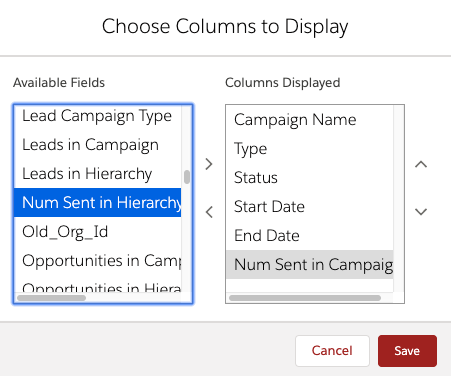
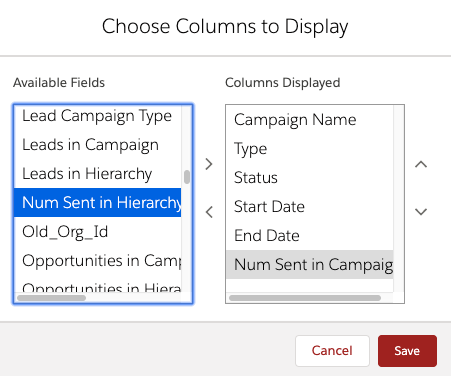
Add Campaign Influence Fields
There are fields that track the Campaign Influence, in other words, the pipeline that this campaign has helped source and close. If you have Salesforce Campaign Influence setup (and working accurately!), then add these fields (8 in total):
- Opportunities in Campaign/Hierarchy
- Value Opportunities in Campaign/Hierarchy
- Expected Revenue in Campaign/Hierarchy
- Won Opportunities in Campaign/Hierarchy


Add Engagement History Fields
If you have Connected Campaigns up and running, then you’re enjoying Pardot Asset Sync and all of the insights into email, landing page and form performance it’s bringing you.
Take advantage of the metrics most important to you (16 in total):
Total Emails Delivered in Campaign/Hierarchy
Unique Email Clicks/Opens in Campaign/Hierarchy
Total Form Views in Campaign/Hierarchy
Total Form Submissions in Campaign/Hierarchy
Total Landing Page Views in Campaign/Hierarchy
Total Landing Page Submissions in Campaign/Hierarchy
Unique Marketing Link Clicks in Campaign/Hierarchy
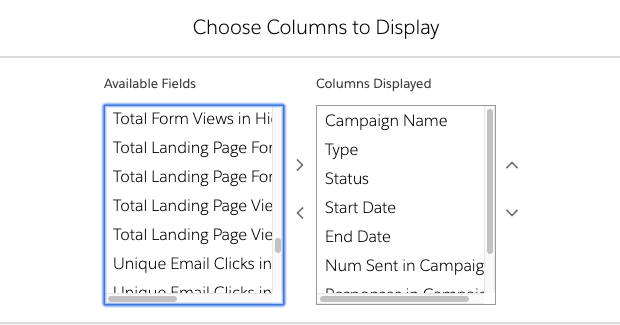
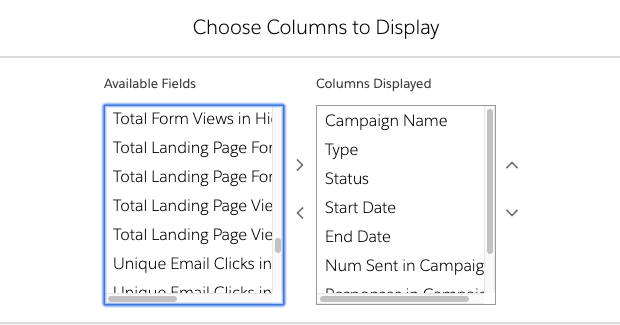
Summary
Linking Salesforce campaigns together in a hierarchy is beneficial, to view how each of your individual marketing tactics all work together. In this post, I have shown you how to customise this ’special’ page layout, and add the fields you want to see as a snapshot. With many new Campaign fields (Pardot Engagement History fields), it’s important to keep your UI best practices front of mind, and not to clutter your hierarchy view. Users want a snapshot, not every minute detail!
Comments: