Salesforce Lightning is a different and separate platform from its earlier iterations. While it does make development for mobile and custom applications far more user-friendly, there are considerations to keep in mind as you transition.
Let’s explore those considerations.
1. Users and Admins Need to Adapt to a New Interface
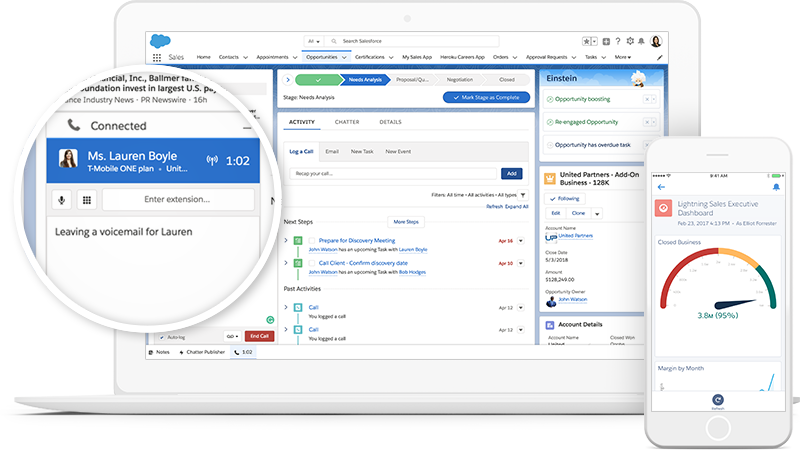
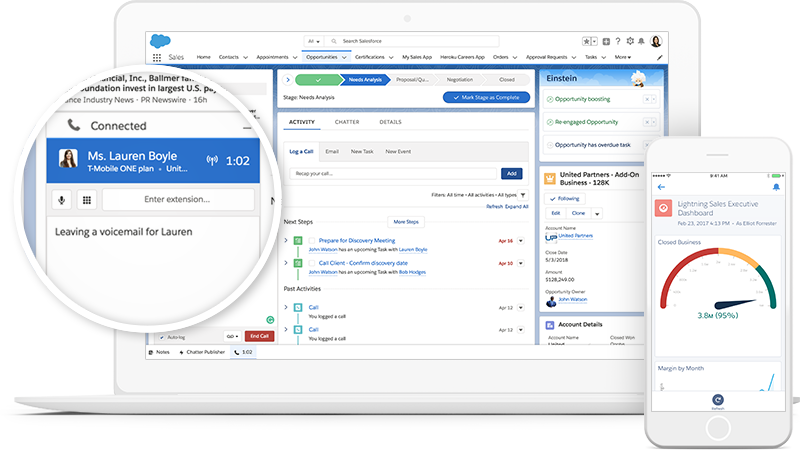
2. Recycle Bin Is No Longer Available
Salesforce has announced that the Recycle Bin will be added to Lightning Experience in late 2019. Before this happens, when records are deleted you will not be able to view or restore them without a backup and recovery tool. Admins should be cautious of this and ensure they back up data daily and on-demand before any major projects. Test your data recovery strategy regularly to ensure you are able to find and recover lost or corrupted data quickly and completely. NOTE: Recycle Bin is available for admins if they temporarily switch to Classic.
3. Documents Tab Replaced with Salesforce Files
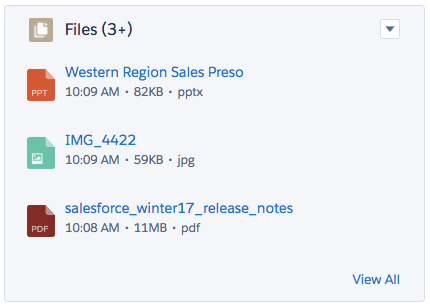
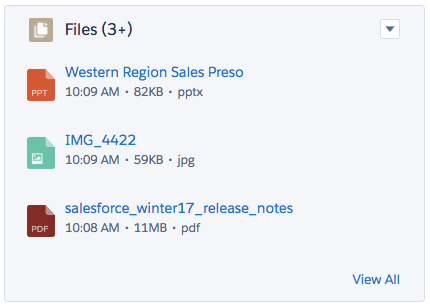
To prevent a major stall to business operations during your Salesforce Lightning migration, set up a data protection foundation that includes backup, monitor, and recovery of all of your Salesforce Documents and Salesforce Files.
4. Visualforce Pages Need To Be Migrated To Lightning Carefully
The process of transitioning Visualforce pages to Lightning Experience could be complex, depending on your company’s setup. We suggest migrating page by page to avoid any issues. As you transition each page, you may find it necessary to develop customizations to ensure any essential functionality is still available. You’ll also need to check that none of your HTML was disrupted during the transition. The best way to ensure the end-user experience and the community is not impacted by the migration is to QA each and every page. In addition to the code and functionality, you’ll want to ensure that all of the data, cases related to Knowledge articles, and attachments were moved and mapped correctly. Lastly, you should double-check that all access permissions remained the same post-transition.
5. Custom Code May Need Reparation
Since the URLs in Salesforce Classic are generally straightforward, some Orgs could have custom code will need to be repaired. In Lightning Experience, these URLs may not work, which could impact certain custom workflows or customizations. Before making the transition to Lightning, make sure you’ve considered any custom code that needs to be updated.
6. Minimize Business Risk During Your Salesforce Lightning Transition
Before you transition to Salesforce Lightning Experience, secure your business with a solid data protection foundation. Business risk is high during this transformative initiative, which means it’s critical to have a comprehensive data, metadata, and attachment backup and recovery strategy in place beforehand. With OwnBackup you can innovate confidently on the Salesforce platform with peace of mind that your data is safe and sound.