While Dynamic Forms might seem to be the star of the show, Dynamic Actions are set to be an extremely powerful new feature that all Salesforce Admins should explore.
Summer ‘20 is a particularly exciting release for Salesforce as they finally reveal a suite of new features for Lightning App Builder designed to facilitate the creation of “flexible and dynamic pages, without writing code” source: Try Dynamic Actions in App Builder with the Summer ’20 Release.
In this post we’ll cover what Dynamic Actions are, how to get started, as well as what is and isn’t supported.
What are Dynamic Actions?
Dynamic Actions will enable you to create uncluttered, intuitive and responsive pages that display only the actions your users need to see based on criteria you specify.
Instead of scanning an endless list of actions, your users will be presented with a simple choice, relevant to their role, profile, or when a record meets certain criteria.
Which actions are available and when they appear will be configured in the Lightning App Builder instead of the traditional page layout editor, leading to reduced administrative time and effort.
Dynamic Actions will be available in your production instance from the Summer ‘20 release.
Dynamic Actions Tutorial
You’ll enable Dynamic Actions from within the Lightning App Builder.
In edit mode on a Lightning Page, select the Highlights Panel and tick “Enable Dynamic Actions”. You’ll need to do this on every Lightning Page you wish to use Dynamic Actions on.


With the box ticked we have a new option to “Add Action”.


Tip: If you don’t already have a Highlights Panel component on the layout you’ll need to add one.
Get Started with Dynamic Actions
Start planning how you’re going to use your new #AwesomeAdmin powers to design the action layout on your Lightning Page. Evaluate the business process for your custom object and what actions are needed when and by who.
1. Add universally required actions
Now you’ve enabled Dynamic Actions on your Lightning Page, click “Add Action” to get started adding actions. You could start by adding universally required actions i.e. actions that should always be available such as “Edit” or “Clone”.


Tip: Don’t forget that what a user is able to do is still controlled by their profile and permission sets. Just because you add “Edit” as an action will not grant users the right to edit a record.
2. Reorder actions
You can reorder actions at any time by simply dragging and dropping (in the same way you reorder tabs).


3. Make an action conditionally visible based on a field value
In my first example, a recruiter should only be able to request a copy of a passport if one has not already been received. We know if we have received a copy based on a tick box on the Candidate record page.
With the Highlights Bar selected, I choose “Add Action” and find my “Request Copy Of Passport” action.


Next, I click on “+ Add Filter” and add my display criteria. In this instance I only want to display my action if the “Copy of Passport Received?” tick box is false (unticked). Click “Done” to finish.




Let’s check it out in action! When “Copy of Passport Received?” is unchecked, our user has the action available to request a copy. As soon as the checkbox is ticked, the action disappears so we won’t accidentally be requesting it again.


4. Make an action conditionally visible based on a user’s profile
You definitely have actions that should only be used by particular users, roles or profiles and you’re probably controlling visibility via different page layouts.
With Dynamic Actions you’ll no longer need separate page layouts to control visibility of actions because you can do it from the Lightning App Builder.
In my second example, a candidate’s information should only be sent to a Hiring Manager by a Recruitment Manager.
With the Highlights Bar selected, I choose “Add Action” and find my “Send To Hiring Manager” action.


Next, I click on “+ Add Filter” and add my display criteria. I select the “Advanced” filter type option. In this instance I only want to display my action if the user’s profile is “Recruitment Manager”. Click “Done” to finish.
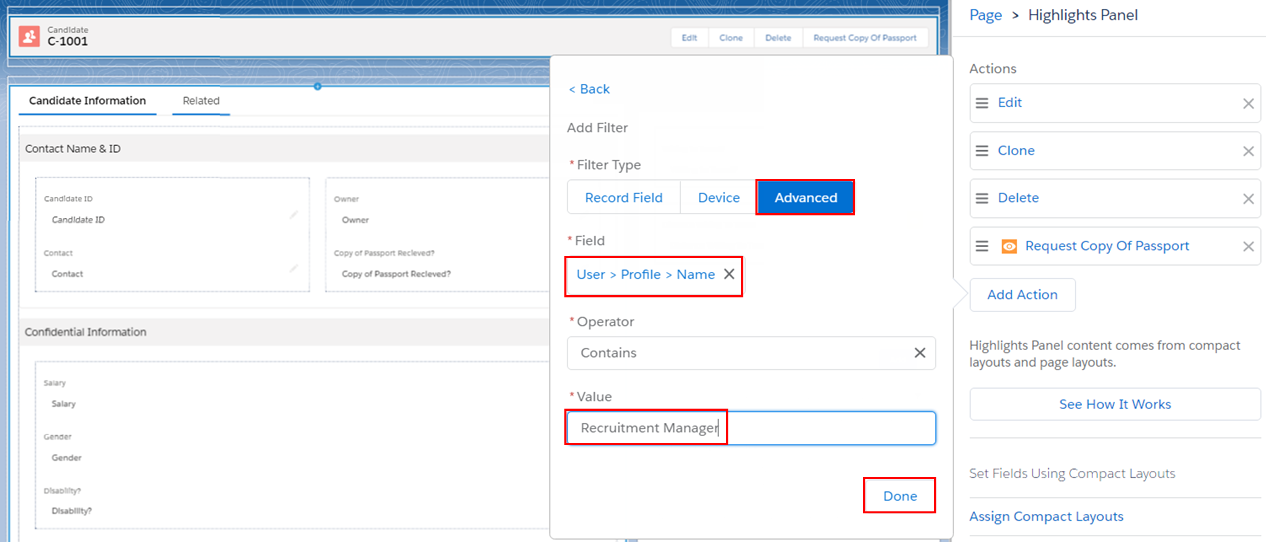
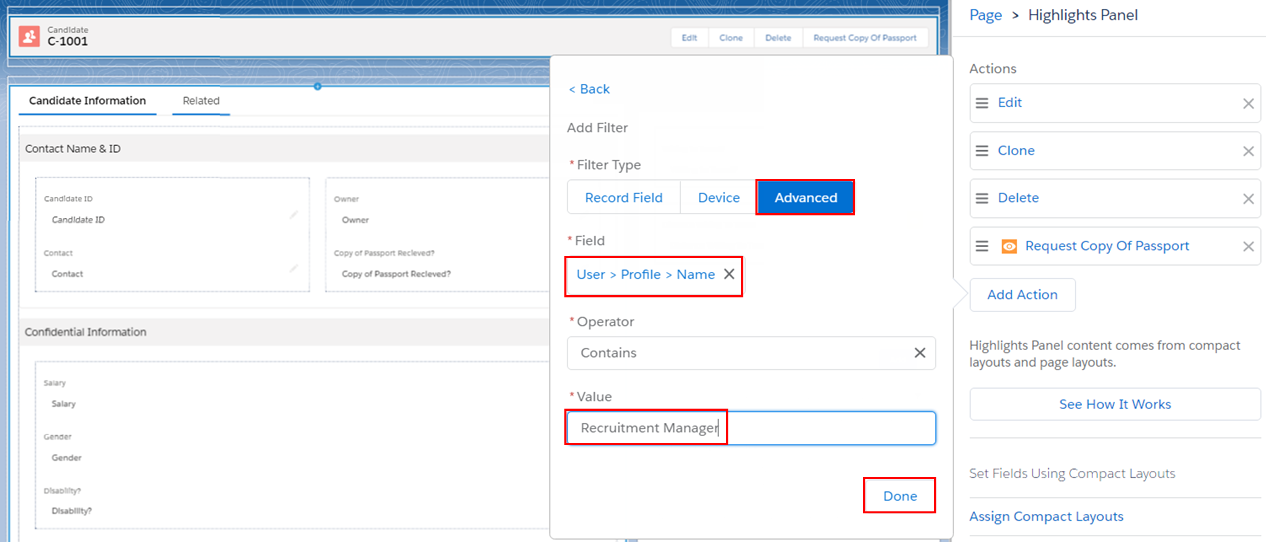
When I look at my candidate record there’s no action! That’s exactly what we want to see because only the Recruitment Manager profile should see it and I’m logged in with the System Administrator profile.
5. Add mobile actions (beta)
From Winter ‘21 release, you can add the same dynamic actions to the mobile layout by selecting “Enable dynamic actions from the Highlights Panel for the Salesforce mobile app (Beta)”.
Source: Unleash New Flexibility with Dynamic Actions on Desktop (GA and Beta) and Mobile (Beta)
You can also use a different set of dynamic actions on mobile. With your record page open, select the Page properties pane and select “Enable page-level dynamic actions for the Salesforce mobile app (Beta)”.
Source: Unleash New Flexibility with Dynamic Actions on Desktop (GA and Beta) and Mobile (Beta)
Dynamic Actions Bar
From the Summer ’21 release, you’ll also be able to configure a complete Dynamic Actions Bar, enabling you to add standard and custom actions, as well as set the visibility for the entire bar.
What’s Not Supported?
- From the Spring ’23 release, Dynamic Actions for Desktop is generally available for custom objects and standard objects. To stay up to date on the road map for Dynamic Actions please join the Trailblazer Group here.
- From Winter ‘21 release, Dynamic Actions are beta for mobile.
Useful Resources
- Trailhead: Be An Innovator With Dynamic Pages Trailmix
- Try Dynamic Actions in App Builder with the Summer ’20 Release
- Dynamic Forms & Actions Group
- Release Notes
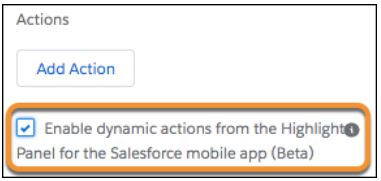
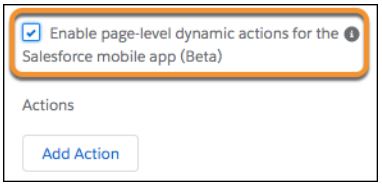
Comments: