Manual data entry is the #1 way users get data into Salesforce. It also creates a huge pain for Salesforce Admins – a whopping 70% of Salesforce admins always find missing data in their records, and a great majority of these admins have to manually clean it. Meanwhile, trade shows and offline events continue to take up large shares of B2B marketing budgets and offline sales and networking activities remain vital. That means more manual entry, more dirt, more cleanup. But it doesn’t have to be like this.
There’s a really easy way to help clean things up: scanning business cards. Optical character recognition (OCR) and its supporting technologies have come leaps and bounds in the last few years. You can now integrate a smart business card scanning app for as little as… nothing. Doing so will help clean up the top five problematic sources of dirty data: human error, missing and incomplete info, lack of standardized entry, incorrect data, and duplicate records.
Here are some steps to follow to find, review and roll-out business scanning in Salesforce successfully.


Screenshot from Scan to Salesforce App
1. Find Scanning Apps and Test
Salesforce users and Admins alike know the solutions are out there, but they’ve often had a bad experience, or they just don’t know where to start. Case in point:


App quality, features, and UXs vary pretty widely and can be hard to see in the short term.
As to where to find them, check AppExchange reviews and those on Play, AppStore, and dedicated review sites like G2 and Capterra. Also check how quickly, or if, the developer responds to comments.
A good scanning app for Salesforce needs at least:
- To be approved on AppExchange, meaning it’s been through a security review
- Accurate OCR: Single-entry manual entry tops out at 96%, for scanners, demand at least 99%
- Ability to populate data into the right fields
- To be easy, stable, and trustworthy so users use it often
- Responsive customer support from the app developer
Test it in a sandbox and establish a good feedback loop with the developer if you have any problems.
2. Decide on the Advanced Features you Need
The cheaper apps on the market just do an OCR scan and give chunks of data. It’s then on the user to clean up incorrect scan, move things to the right fields, and add in what’s missing.
A few things good scanners do to get the cleanest, more enriched and useful data are:
- Scan with high accuracy, removing the garbage characters
- Validate the address and split it into the right fields
- Easy editing to add details such as date of meeting, location of meeting, and items not always on a business card (like social accounts and personal phone numbers)
- Allow for adding campaign designation, etc.
An added step is to attach the business card image to the Salesforce Account. This can be done manually, or a few apps will do it for you automatically.
3. Sell your Sales Team on it
Introducing any new technology usually gets pushback. Some people don’t think they need it. Others want to be left to their old ways; in this case, business card cases, Rolodexes (yes, people still use them, look on Amazon!), and Excel sheets.
But it’s OK, because you’re doing your salespeople a favor.
In a world in which 54% of salespeople find their job stressful, you’ll help lower that number because you’re relieving all these burdens for them:
- Manual data entry of cards one at a time
- Maintenance of physical business cards
- Finding paper-based contacts
- Lost contacts
- Stale customer data then keeps them from getting in touch even when they find the card
Instead of pocketing a card and someday manually entering it into Salesforce or a phone book, sales staff can scan them on their iPhone or Android, even more than one at a time.
4. Set Permissions
You should set permissions when you introduce a scanning app because there is risk of unintended problems. It’s usually best to limit sales reps and most end-users to only creating leads. This avoids redundant data.
Summary: Problem solved, very little time and cost
In a time when poor-quality data brings huge losses, this dirty data wastes time and loses money. A business card scanner is a quick, easy, and even free way to ease the dirty-data pain point for Salesforce admins. It also speeds lead retrieval and opens new avenues for ABM, campaigns, and customization.
Will it remove all the dirty data in Salesforce records? No, not as long as manual entry and generally sloppy CRM use continue. But will it help? Absolutely!

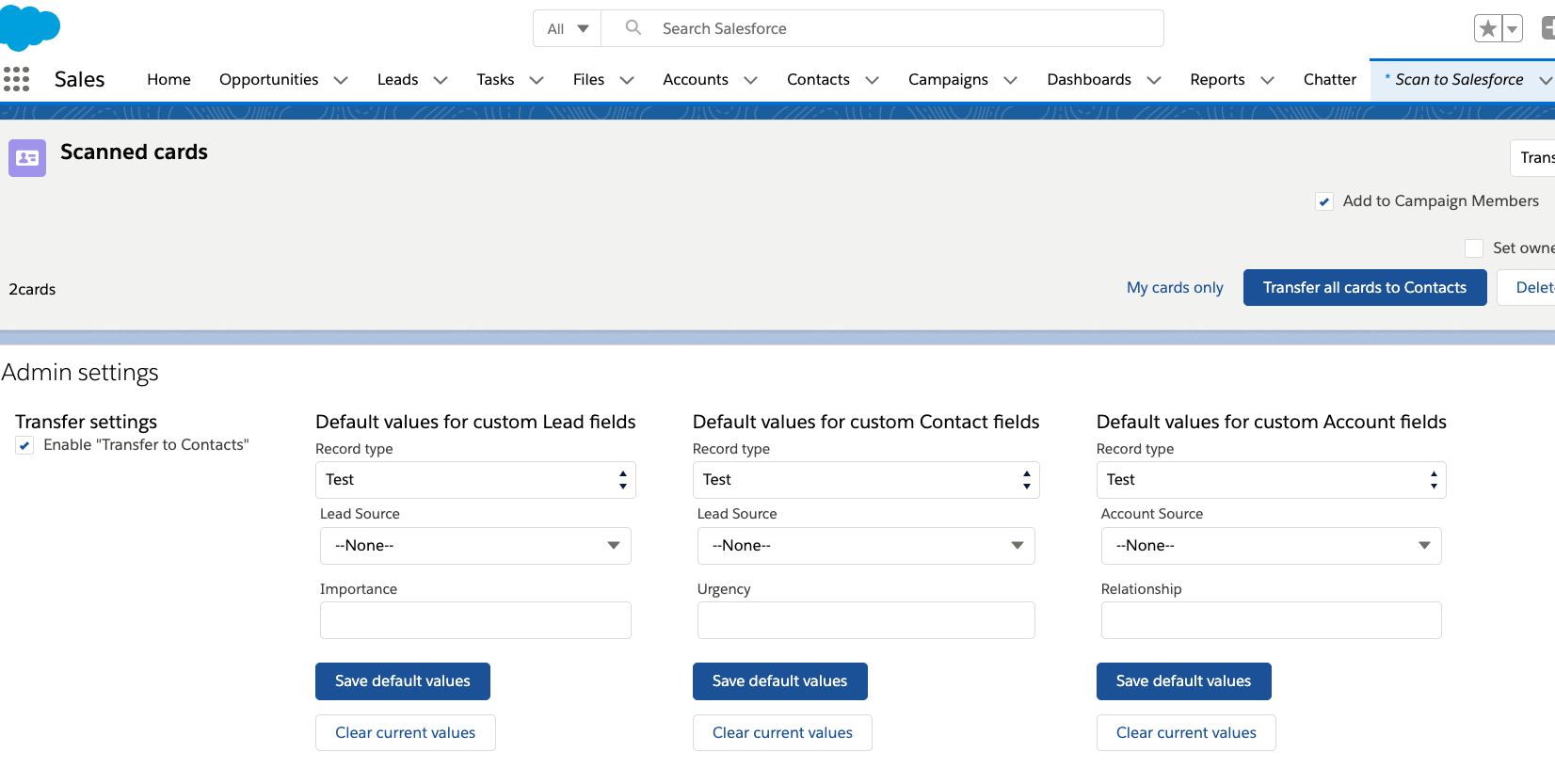
Comments: